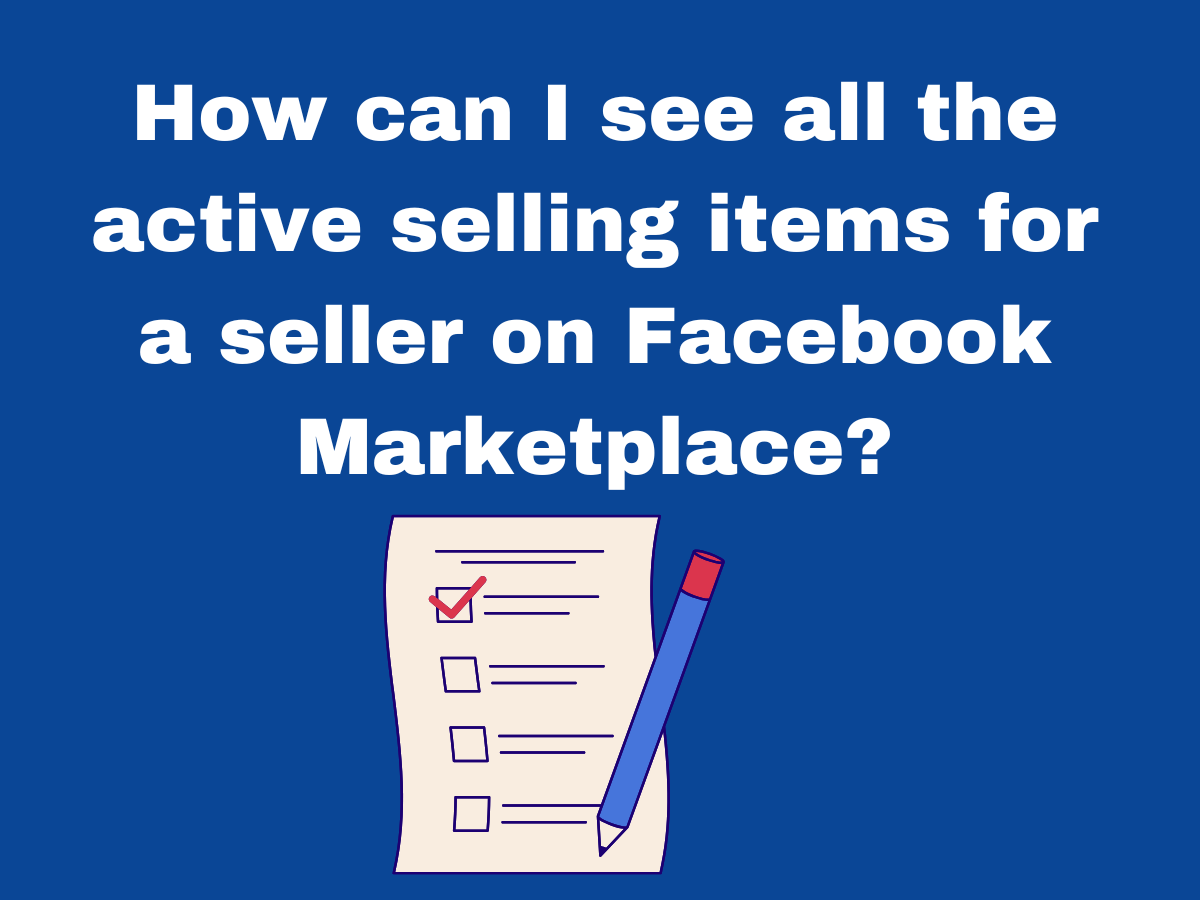How can you see all the active selling items for a seller on Facebook Marketplace? Whether you’re looking to browse a seller’s full inventory or verify their credibility, finding all their active listings can be useful.
Facebook Marketplace allows buyers to explore a seller’s available items, but the process isn’t always straightforward. By navigating through a seller’s profile or using specific search filters, you can access all their current listings in one place.
This can help you compare prices, check item availability, and make informed purchasing decisions. In this guide, we’ll walk you through the steps to view a seller’s active listings.
How can I see all the active selling items for a seller on Facebook Marketplace?
To see all active selling items from a seller on Facebook Marketplace, follow these steps:
- Go to Marketplace – Open Facebook and navigate to Marketplace by clicking the shop icon.
- Find the Seller – Locate an item listed by the seller and click on their profile or name.
- View Seller’s Listings – On their profile, look for a “View Listings” or “See Seller’s Items” button. Clicking this will show all their active listings.
- Use Filters – If available, apply filters to refine results based on location, category, or price.
If a seller’s listings are not visible, they may have privacy settings enabled or limited their public postings. You can also message the seller directly to inquire about additional items they may be selling. By following these steps, you can efficiently browse all the active items from a specific seller on Facebook Marketplace.
How to see active listings on Facebook Marketplace?
How do I see what someone is selling on Facebook Marketplace?
To see what someone is selling on Facebook Marketplace, follow these steps:
- Go to Marketplace – Open Facebook and click the Marketplace icon (shop symbol).
- Search for the Seller – If you know their name, use the search bar to find their listings.
- Find an Item by the Seller – If you’ve seen one of their items, click on it to open the listing.
- View Seller’s Listings – Click on the seller’s name or profile picture, then select “See Seller’s Items” to view all their active listings.
- Check Seller’s Profile – Some sellers post Marketplace listings on their personal profiles, so you can check their timeline for sales posts.
If you can’t see all their listings, it may be due to privacy settings or Facebook restrictions. Messaging the seller directly can also help if you’re interested in more items they might have for sale.
Can I search for a seller on Facebook Marketplace?
Yes, you can search for a seller on Facebook Marketplace, but Facebook does not provide a direct seller search feature. However, you can try these methods:
- Search for Their Listings – Use the Marketplace search bar to look for items the seller has listed. If you remember a specific item they posted, search using relevant keywords.
- Find Their Profile Through an Item – If you see an item they are selling, click on it and then tap their name or profile picture to view all their listings.
- Check Groups and Pages – If the seller is active in Marketplace-related groups or has a business page, you can find their listings there.
- Use Facebook Search – Type their name in the main Facebook search bar and check their profile for any public sales posts.
If the seller’s listings are private or restricted, you may need to contact them directly to inquire about their items.
Is there a way to see sold listings on Facebook Marketplace?
Yes, you can see sold listings on Facebook Marketplace, but access depends on whether you’re the seller or a buyer.
For Sellers:
- Go to Marketplace – Click the Marketplace icon on Facebook.
- Open “Your Listings” – In the left menu (on desktop) or under your profile (on mobile), select “Your Listings.”
- View Sold Items – Items marked as “Sold” or “Pending” will appear under your listings.
For Buyers:
Facebook does not have a direct option to browse sold listings, but you can try:
- Checking Seller Profiles – Some sellers keep sold listings visible.
- Using Facebook Groups – Some sales groups allow users to view past sales.
- Searching for Removed Listings – If you saved an item before it was sold, it may still be in your saved items.
If a listing is gone, the seller may have deleted it or Facebook may have removed it.
5 Steps to see all the active selling items for a seller on Facebook marketplace
1. Go to Facebook Marketplace
Open Facebook and click on the Marketplace icon, usually represented by a shop symbol. This section lets you browse, buy, and sell items. If you’re using the Facebook app, find Marketplace in the menu. This is the starting point for accessing a seller’s active listings.

2. Search for the Seller’s Item
Use the search bar in Marketplace to look for an item you know the seller has listed. You can enter keywords, item names, or filter by category and location. Once you find an item from the seller, click on it to open the full listing and access their profile.

3. Click on the Seller’s Profile
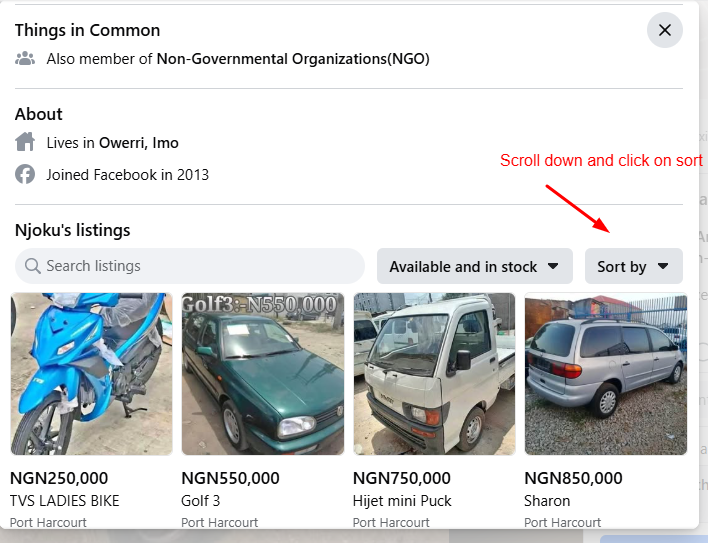
Within the listing, you’ll see the seller’s name or profile picture—click on it. This will take you to their Marketplace profile, where you can view details about their selling activity, ratings, and location, giving you insight into their other active listings.
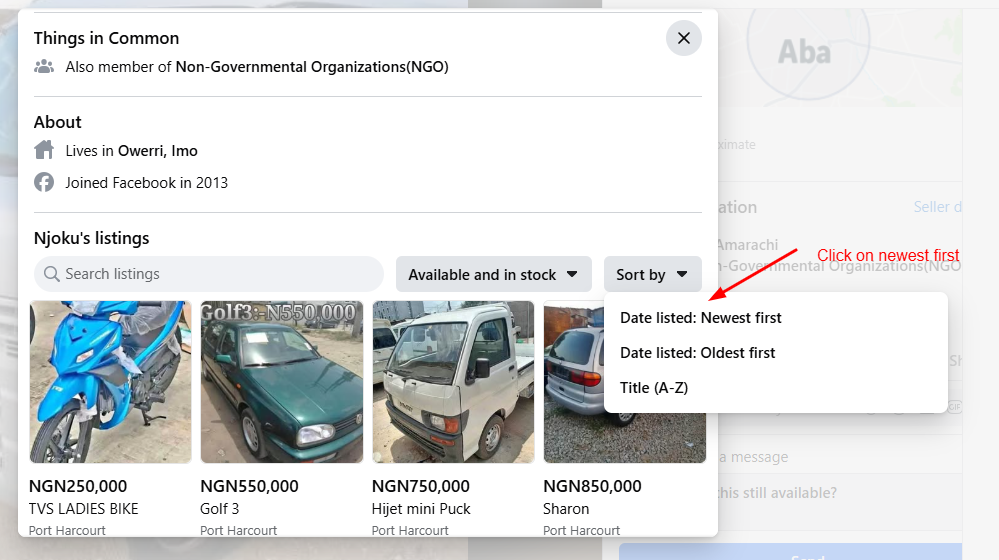
4. Select “See Seller’s Items”
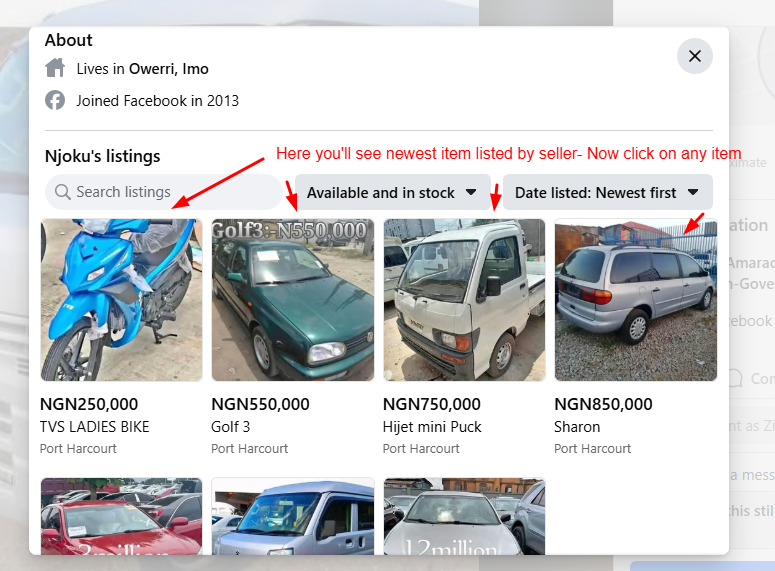
On the seller’s Marketplace profile, look for the “See Seller’s Items” or “View Listings” button. Clicking this will display all their currently active listings. If the button isn’t available, the seller may have privacy settings enabled, limiting visibility to certain users or locations.
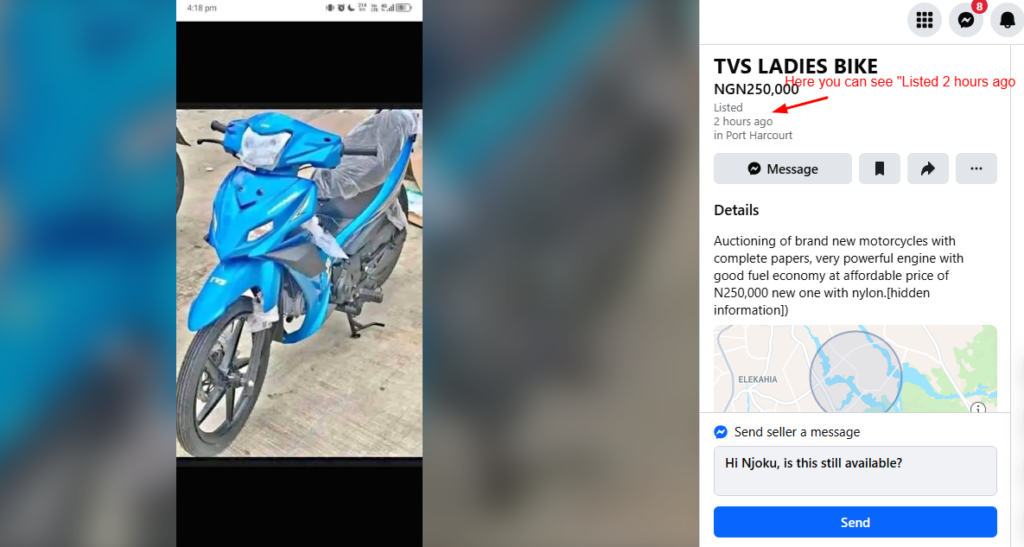
5. Browse and Contact the Seller
Now, you can browse all active listings from the seller in one place. Scroll through their available items, compare prices, and check item descriptions. If you’re interested in an item, click on it and use the “Message” button to ask questions or negotiate a deal directly with the seller.